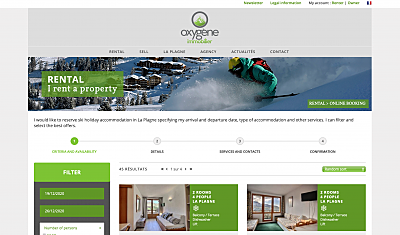Booking online has never been so easy, peasy - Check out our step by step guide!
We know we’ve said it soooo many times before, however it really is super simple to book your holiday with us in La Plagne. In fact, you can do it in under 4 minutes… Here is a step by step guide, with a little video, just to prove it…
Step 1 - WEBSITE
Go to our website www.oxygene-skiholidays.co.uk. Click Rental in the top menu bar, then choose Online booking in the dropdown.
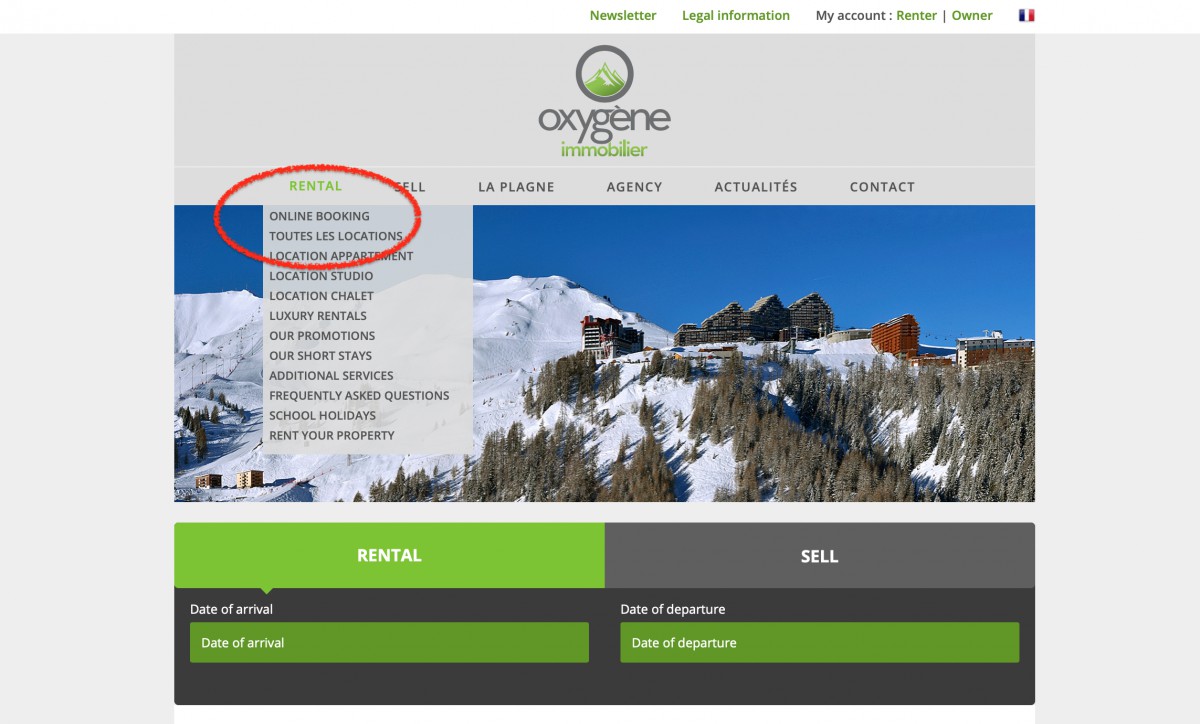
Step 2 - CRITERIA AND AVAILABILITY
Select your Date of arrival, Number of people and any extra specific requests you would like, such as having a balcony, if animals are accepted or if you need wheelchair access. Here you can also specify which La Plagne village you would like, for example, Plagne Centre, Belle Plagne or Plagne Soleil. If you don’t mind, leave it blank and you’ll get a selection from the entire resort.
You can also choose what type of accommodation you would prefer, such as a studio, 2 to 5 rooms or even a chalet.
Once you’ve chosen everything you will see all the relevant optons available. All you need to do is click the green button DETAILS to explore that particular accommodation option.
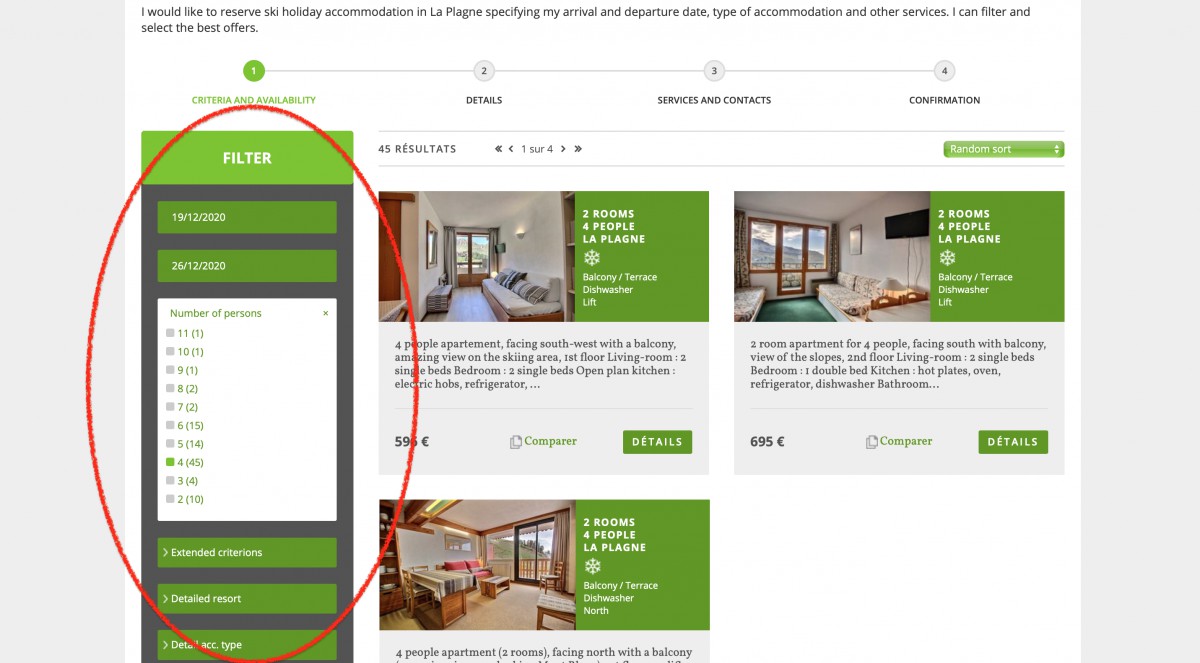
Step 3 - DETAILS
Once you arrive on the accommodation page, you can explore more about it in detail. Here you’ll find a description of the property with key selling points, plenty of photos, a Locate on Google maps button, plus you can even send a link to a friend or download a PDF version for safe keeping.
Once you are happy, simply click the green Book your holiday button and you will be taken through to the next step.
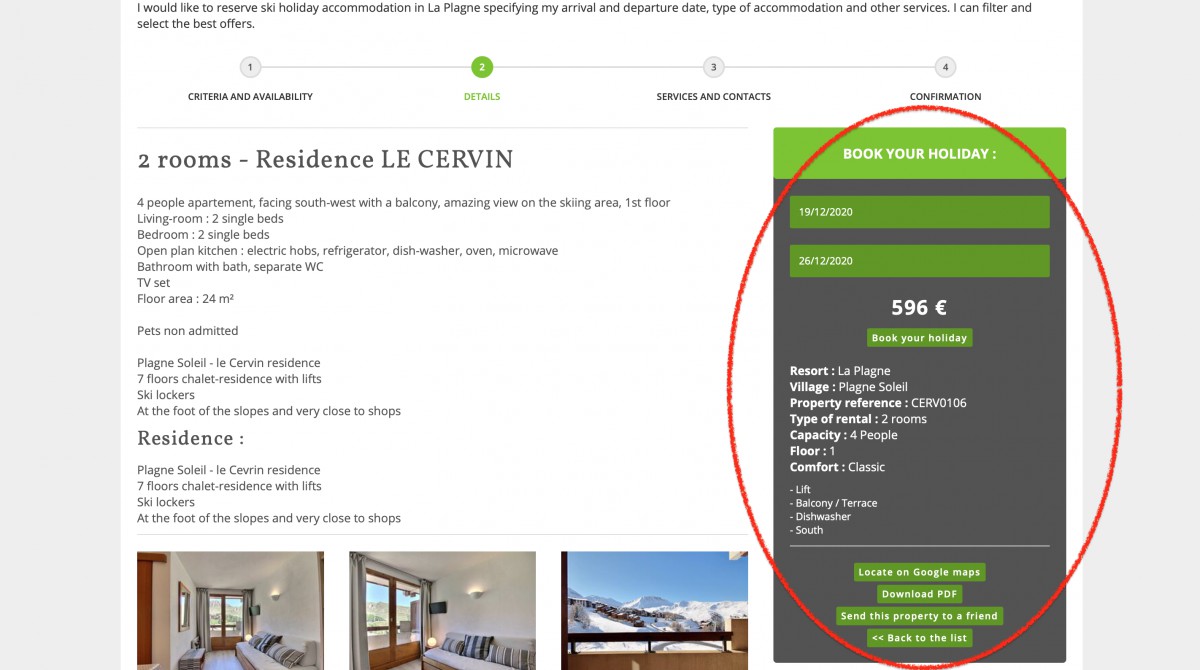
Step 4 - SERVICES AND CONTACTS
We know what makes a good holiday, and that is being organised right from the get go. That’s why we offer you a number of extra services to prebook in advance, so you have no surprises.
In this step you can choose to add ski lessons, lift passes, car parking, WiFi, bed linen and ski or snowboard equipment.
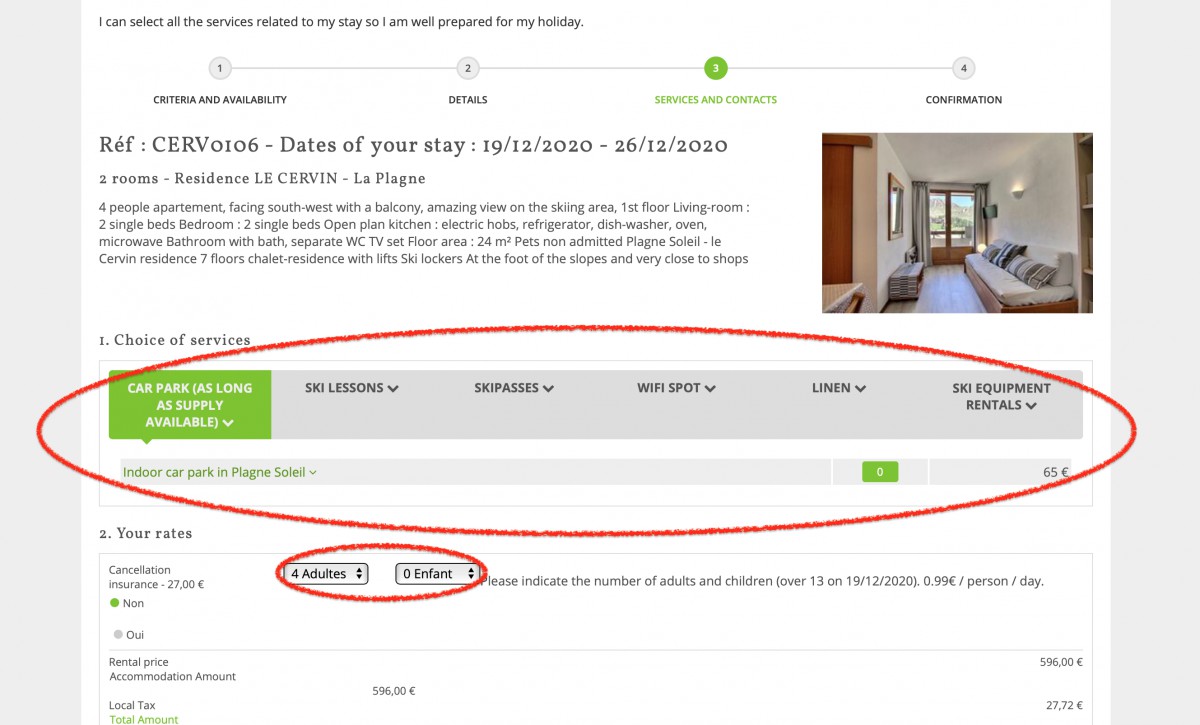
Just below this Choice of services section, you must select how many adults and children will on holiday, then choose if you wish to take out our cancelation insurance (we highly recommend you do so!). Just below here you’ll find a breakdown of the total cost of you holiday and the deposit due.
The 25% deposit must be paid to confirm your booking, the final balance is due 30 days before arrival. Make sure you enter your personal details correctly, these are used to create you account. Check the General conditions box and click CONFIRM MY RESERVATION. And abracadabra, you will be taken through to our secure online payment platform.
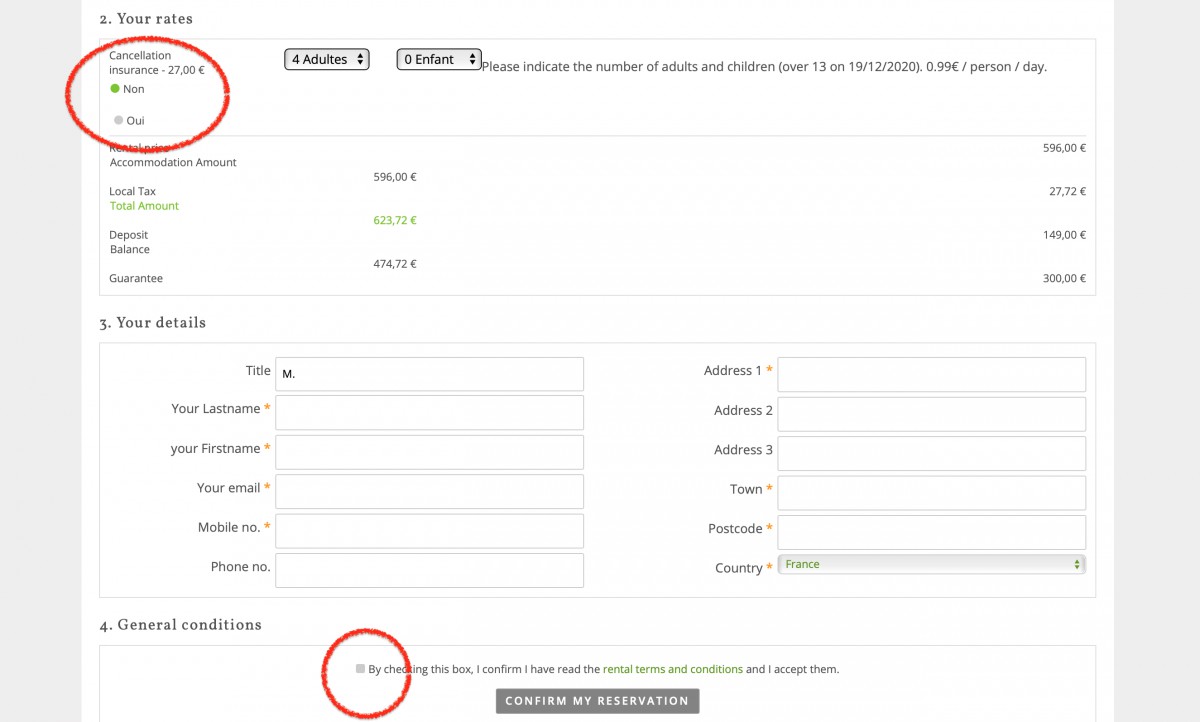
Step 5 - CONFIRMATION
This is the easiest and possibly the most rewarding section as it’s quick and your holiday is about to be confirmed. Wohoo! OK, enter you payment details, we accept Visa or Mastercard only, and you are done!
You’ll see in your email box you’ll have received an email from us confirming your booking. You can access your Client area at any time via this email. Here you can review you booking, add extra services or even book another holiday with us.
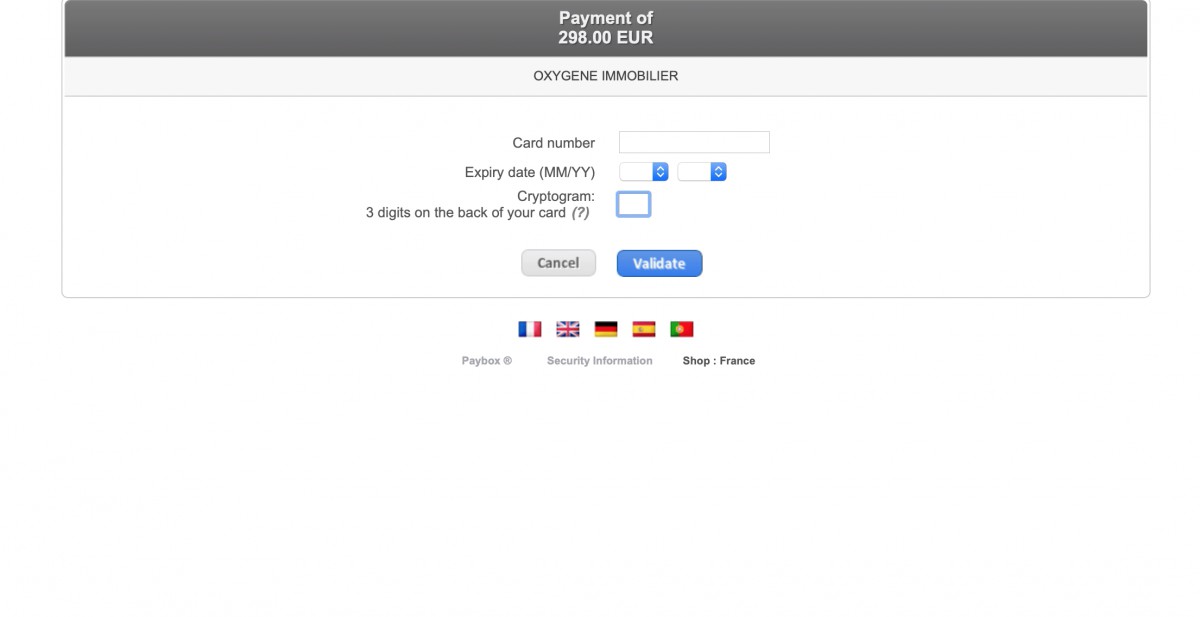 Please note, if this is your first time booking with us, you’ll need to activate your account by creating a password. To do this click Client area in your confirmation email, then choose the yellow button Finalise account, enter your Customer number from the email and click Receive email. You’ll now have a Password reset email where you can follow the link and instructions. Bish, bash, bosh and you’re done.
Please note, if this is your first time booking with us, you’ll need to activate your account by creating a password. To do this click Client area in your confirmation email, then choose the yellow button Finalise account, enter your Customer number from the email and click Receive email. You’ll now have a Password reset email where you can follow the link and instructions. Bish, bash, bosh and you’re done.